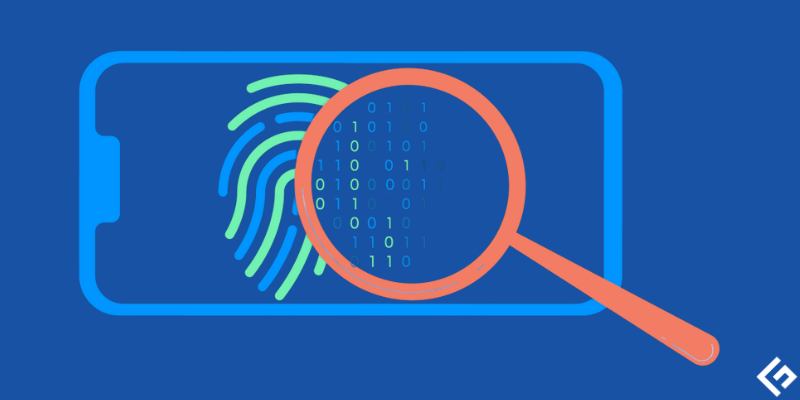A browser fingerprint acts like an online fingerprint, used to track your online activities, target you, and find your device out of many. As you may know, each fingerprint is unique and belongs to only one individual. In the online world, browser configurations point to individuals. This means, when people use the same browsers, their software and hardware configurations are varied and act as their user IDs. Many large companies and enterprises collect users’ information secretly through cookies. With the increasing demand for user information, data is becoming the currency of the internet that businesses can cash on. In this article, I’ll discuss what browser fingerprinting is with examples, how it works, its techniques and benefits, and more. Let’s start!
What is Browser Fingerprinting?
Browser fingerprinting is a modern and accurate technique for tracking a user’s activity across browsers and identifying unique browsers. This way, websites can collect information about users and use it to improve their offerings, meet customer expectations, and fuel the company’s growth. Modern techniques require scripts (sets of instructions that guide the browser on what to do) to work silently in the back. It helps identify information about the browser and device in use along with the timezone, language, operating system, plugins, screen resolution, etc. Browser fingerprinting was initially designed for security purposes but now is used by many companies to collect user information. It enables marketers to understand who their visitors are and their activities on the website. The important point is browser fingerprinting is highly accurate, so companies can rely on the data obtained and put it their use. So, whenever a user visits a website, their online data, such as login user id, password, or other information they have given, all the patterns are recorded safely. This data tends to be the fingerprint of that particular individual. This technique is very useful in preventing cybersecurity fraud. Website owners can easily detect the users using any spoofing tools or emulators and comprehend their intentions on the website through their online activities. Browser fingerprinting can gather the following data related to users’ hardware and software configurations:
System fontsOperating systemWhether cookies enabledPlatformOS languageWeb browser extensionsHTTP header attributesUser-agentWhether the user is using a secure browserWhether the user is using a Tor browserAudio context analysisTouch supportBrowser local databasesSensors, including proximity, gyroscope, accelerometer, etc.Navigator properties
Example: Browser fingerprinting is used by ad marketers to identify customer needs and show the same ads when they log in from the same browser. Enterprises like Google and Facebook make billions from user information and also safeguard the data against hackers.
Browser Fingerprinting Techniques
There are many techniques involved while generating an accurate browser fingerprint through JavaScript. When stitching the raw information together, they show a unique combination of data that forms a digital fingerprint of the users. It can gather information like the user’s device model, operating system, browser version, timezone, preferred language, screen resolution, ad blocker used, and other granular technical specifications of the user’s graphics card, CPU, etc. Let’s now discuss the different techniques used in browser fingerprinting.
#1. Canvas Fingerprinting
When a website uses an HTML5 canvas element to understand the variances in a user’s graphic drivers, GPU, or graphics cards, it’s referred to as canvas fingerprinting. The moment user opens a website in a browser; the script draws the image which is overlaid with text. Next, the script captures the user’s web browser activities and how it has rendered the text as well as the image. Every device has a variety of drivers and hardware that render images differently by distorting their shape or color. Finally, a hash is computed by using the image’s data, which further comes under the canvas fingerprint. Canvas fingerprint is one of the most accurate fingerprint techniques that operate in the background. This makes it the most used script technique, as users can realize that the fingerprinting is going on in the background.
#2. WebGL Fingerprinting
WebGL is another browser fingerprinting technique similar to canvas fingerprinting. It also uses the browser to render unique images off-screen. These images differentiate users based on the graphics drivers and hardware.
#3. Media Device Fingerprinting
Media device fingerprinting gathers a list of connected devices along with their IDs on a user’s PC or laptop. This includes all the internal media components, such as audio cards, linked devices like headphones, video cards, and more. This technique is not widely used since it requires a user to grant access to their camera and microphones to get the list of linked devices. Services like video chat services that innately need a microphone or webcam access can use this technique.
#4. Audio Fingerprinting
While other techniques force browsers to render an image or text, the Audio fingerprinting technique checks the device’s sound. The browser versions use sound waves that are generated by the digital oscillator and variations in CPU architecture. Through this technique, marketers and website owners can easily differentiate between users and get their unique information.
How Browser Fingerprinting Works?
Websites use scripts. These scripts run in the background of the web browser that users use. Browser fingerprinting works with the help of these scripts. Nowadays, web browsers contain built-in functions known as APIs. Website scripts use these APIs to collect information. Naturally, scripts are designed to render photos or videos. Hence, you can’t block them. This means there is no way for someone to stop collecting information since browser fingerprinting scripts look like the same scripts running on a website. These scripts gather the required attributes like OS browser settings, plugins, device specifications, OS, video and audio capabilities, user agents, timezone, and more. Many ad networks and website owners share browser fingerprinting functionality in order to perform cross-site tracking. They can use various techniques to collect the details, including search history, news preference, shopping, and more. These techniques are canvas fingerprinting, webGL fingerprinting, media device fingerprinting, and audio fingerprinting.
Why do Businesses Use Browser Fingerprinting?
Browser fingerprinting offers numerous benefits to businesses. Let’s discuss them in brief:
Identifying Users
Each user’s configuration of hardware and software is unique, which means website owners can easily turn the user’s configuration into the user ID. It will be easy for them to identify the user so that they track every movement of the user across the website. It will also help businesses convert their visitors into paying customers.
Delivering Tailored Content
One of the benefits of having a user ID is that they can offer specific content to the user related to their needs. This includes redirecting toward appropriate resources or geolocalized web pages. Once website owners know they are dealing with a regular customer, they can send unique offers, such as loyalty points, special discount coupons, bonuses, etc.
Blocking Account Takeover Attempts
A unique user ID helps websites know if someone from another location tries to log in to your user account. This becomes the easier technique to spot suspicious login attempts. It is a worthwhile anti-fraud tool that can block new device logins on finding them suspicious.
Spotting Connections Between Users
When the configurations are similar among the users, they can make an easy guess that they are dealing with the same user who tries to attempt a multi-accounting attack. Through this, it is easy to prevent fraud and other problems. For example, online casinos and gaming companies can have extra protection by blocking collusive play (one person pretends to play multiplayer).
Flagging Suspicious Connections
Marketers and owners can easily reveal suspicious user configurations by pointing to setups like:
Spoofing tools and Emulators: Software that is designed to mask the data and replicate configurations from other setupsProxy, Tor usage, and VPN: Software that is designed to hide IP addresses by routing the user’s traffic through other networks
These kinds of data points don’t always help in fraud detection, but you ought to be aware of such users to avoid risks.
IP Address vs. Browser Fingerprinting
The IP address protocol is exhibited to send requests to a receiving server every time the user interacts with a service or website. This is because the receiver or receiving server needs a location i.e., an IP address, to send the response. Your IP address is a unique string of functions directly pointing to the device’s location. Website owners can track other websites that you visit and the account you log into, along with your geolocation. So, you can stop website owners from tracking you when they are using the IP address for getting the user’s details. Browser fingerprinting is slightly different from IP address fingerprinting or device fingerprinting. Although in browser fingerprinting, the aim is the same (collecting information), the way of gathering details is different. Website owners use website scripts to collect important information about visitors for their business. Compared to device fingerprinting, browser fingerprinting is a more accurate technique for gathering user information.
How to Test for Browser Fingerprinting
There are multiple tools available to check the uniqueness of browser fingerprinting. Tools can tell how unique your data is by using a list of attributes or data points. The most used attributes are whether the cookies are enabled, what type of browser and OS the user is using, what platform, whether tracking cookies are blocked, and more. You can run different tests to check the browser security to avoid vulnerabilities.
Prevent Browser Fingerprinting Fraud
It is practically not possible to entirely enable protection from browser fingerprinting. But, there are some tools that can help protect users’ privacy and minimize the possibility of fraud. Some of the methods to prevent browser fingerprinting fraud are:
Using a Reliable Browser
#1. Avast Secure Browser
Prevent tracking your online activities with Avast Secure Browser and strengthen your privacy. It is made by security experts, which is easy to set up and offers faster browsing. Whether you are up for online banking and shopping, turn on the Bank Mode and keep your personal details safe. Avast Secure Browser works best with Avast Free Antivirus and can protect all your fronts by pairing its secure browser with the antivirus. Avast Secure Browser allows you to browse securely with the help of advanced security features. It will help prevent hackers from stealing your personal details, block malicious downloads and websites, and detect if the websites you are visiting are encrypted. You can mask your digital identity, block tracking online, and control your login credentials with Avast Secure Browser. It also allows you to manage your privacy and security settings in a single place. In addition, you can browse faster without any ad breaks.
#2. Brave
Get the best online privacy with Brave, which is 3 times faster than Chrome and can provide online privacy from big tech-savvy companies. Brave can block creepy ads and trackers on every website that you visit. Just download the tool and get all the good of incognito windows, VPN, private search, ad-blocking, etc., in a single place. You can easily ad quickly import extensions, saved passwords, bookmarks, and more by switching to the advanced browser within a minute. Brave brings independent search, offline playlists, a customizable news feed, free video calls, and more. You will also get advanced features for your online privacy along with advanced security, rewards, etc. It will save you time and bandwidth while safeguarding your online activities from trackers and ad blockers.
#3. Tor Browser
Protect your online activities against censorship, surveillance, and tracking by using Tor Browser. It supports macOS, Windows, Android, and Linux. If Tor is blocked in your country, you can configure it during the setup process to connect to a bridge. It blocks browser plugins, such as QuickTime, RealPlayer, Flash, and others, to prevent revealing your IP address. With Tor, you don’t need to install add-ons or plugins as it may lead to compromising your privacy. Tor Browser comes with NoScript, HTTPS-Only mode, and other patches to secure your privacy. It deploys free and open-source privacy technologies for you.
Using a Quality VPN
#1. ProtonVPN
Protect yourself online by using ProtonVPN which is a high-speed swiss VPN technology that safeguards your online privacy. Its secure VPN sends internet traffic through a VPN tunnel so that your confidential data like passwords, stay safe over untrusted or public internet connections. ProtonVPN keeps the browsing history private. Since it is a swiss VPN provider, it doesn’t log user activities or share any data with third parties. Hence, it is a secure platform for you. It breaks down the barriers to Internet censorship, allowing activists and journalists to access any content or website.
#2. NordVPN
Get the leading VPN service, generate strong passwords, and protect all your important files in a secured cloud with NordVPN. Its newest features can protect you from trackers, malware, and ads, taking your security to the next level. NordVPN provides a secure and encrypted tunnel for your online traffic to flow. It prevents others from seeing through the tunnel and makes it hard for others to find your real location and steal your information. It also enables easy internet encryption and helps protect all your devices so you can enjoy a faster and more stable internet connection anywhere.
Conclusion
Browser fingerprinting is a modern technique to track users’ online activities. Website owners, marketers, and businesses use this technique to create an extensive list of sites you regularly visit and collect other crucial information. It helps them serve better ads, content, and recommendations and improve their company’s growth. Since online risks are common, browser fingerprinting could be dangerous. But users can minimize the risks through various methods, such as using incognito mode, implementing security plugins, installing anti-malware tools, using a Tor Browser, using a VPN, disabling Flash and JavaSript, and more.

![]()